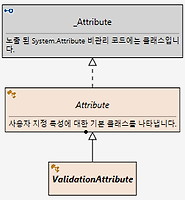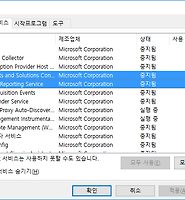Notice
Recent Posts
Recent Comments
Link
| 일 | 월 | 화 | 수 | 목 | 금 | 토 |
|---|---|---|---|---|---|---|
| 1 | 2 | 3 | 4 | 5 | 6 | |
| 7 | 8 | 9 | 10 | 11 | 12 | 13 |
| 14 | 15 | 16 | 17 | 18 | 19 | 20 |
| 21 | 22 | 23 | 24 | 25 | 26 | 27 |
| 28 | 29 | 30 |
Tags
- stored procedure
- ThreadPool
- TPL
- oauth2
- 영어공부
- async await
- 느린 저장프로시저
- IdentityServer4
- slow in the application
- validation
- identityserver
- execution plan
- C#
- english
- await
- esl
- task
- 실행계획 원리
- async
- fast in ssms
- MSSQL
- 저장프로시저
- .net
- identityserver3
- SSMS
- SQL Server Optimizer
- SQLServer
- 쿼리 최적화
- query
- Dataannotation
Archives
- Today
- Total
Genius DM
Azure > Azure Remote Debugging 본문
Microsoft Azure 배포 웹 App 원격 디버그하기
Azure SDK 2.2 에 포함된 리모트 디버깅 지원을 통해 배포하여 운영 중인 애저 웹 사이트를 디버깅 할 수 있다. 이미 Azure 에 배포 및 실행 중인 앱이 있다는 가정 하에 방법을 설명한다.
1. Azure
디버그를 위해서는 먼저 Azure 클라우드에서 어플리케이션 설정을 해야한다. 원격 디버그는 기본으로 비활성화 되어있기 때문에, 활성화를 해야한다.
이곳에서 실행 중인 어플리케이션 목록을 클릭하면, 아래와 같은 설정 화면이 나오는데, "응용 프로그램 설정" 을 누르자. 찾기가 힘들다면 좌측 상단에 검색바를 이용해서 "원격" 이라고만 검색해도 해당 메뉴를 보여준다.
디버깅 목록에서 원격 디버깅을 "설정" 으로 변경하고 원격 Visual Studio 버전을 자신이 사용 중인 Visual Studio 버전에 맞게 설정한다.
2. Visual Studio 2013
설정마다 다르겠지만, 좌측 상단에 Server Explorer 라는 작은 메뉴가 붙어있다. 이곳을 클릭하면 아래와 같이 메뉴가 활성화 되는데,
Azure 구독이 되어있는 상태라면 App Service 목록이 보일 것이다. 해당 App Service 에서 ▷ 단추가 보이지 않으면 현재 실행 중이거나 배포한 Azure 앱이 없는 것이니, 배포 후에 실행하기 바란다. App Service 를 클릭하면 이제 아래 그림처럼 새로고침 작업이 시작된다.
아래 처럼 목록이 갱신되었으면, 디버그를 원하는 앱에서 우클릭을 해보자
Attach Debugger 를 클릭!
그럼 아래 처럼 리모트 디버그 세팅이 시작된다.
이제 디버그 하고 싶은 특정 URL 을 호출하면
디버그를 할 수 있다.
Remote Debug on Microsoft Azure website.
1. Azure
To debug, you should configure your application on Azure Cloud. Remote Debugging is turned off by default so you have to enable it first. Select your target project on the application list below.
Then you are going to see this page, sorry for Korean, but you can get to know what it is by the icons. Anyway, find "application setup" menu on the left. If it's hard to find the menu, you can use the search bar or putting down "remote" will find the menu for you.
Find the "Debugging" section. It's right below the ARR preferences. Turn on remote debugging and choose Visual Studio version that you are using.
2. Visual Studio 2013
Well it depends on the configuration on your IDE, you can find Server Explorer on the upper left side of your Visual Studio. You can see this kind of menus. If you have active subscriptions, then you will see App Service. If you don't see ▷ stub, it means that your application is not running on Azure, so please release your application on Microsoft Azure first. Let's click the App Service menu and you will see it refreshing its list.
Updating the list has been completed, then let's try right-click.
Click Attach Debugger
Getting the remote setting you've just configured on Azure begins !
Now just try your URL that can invoke one of your APIs.
Debugger has been succesfully attached.
'.NET' 카테고리의 다른 글
| DataAnnotation > Make a custom attribute (0) | 2017.12.22 |
|---|---|
| DataAnnotation > DataAnnotation Validation and IValidatableObject (0) | 2017.12.18 |
| No assembly found containing an OwinStartupAttribute. (0) | 2017.11.29 |
| Windows 10 > 마우스 우클릭 화면 깜빡임 (1) | 2017.11.23 |
| VisualStudio > NuGet: already has a dependency defined for (0) | 2017.08.30 |
Comments