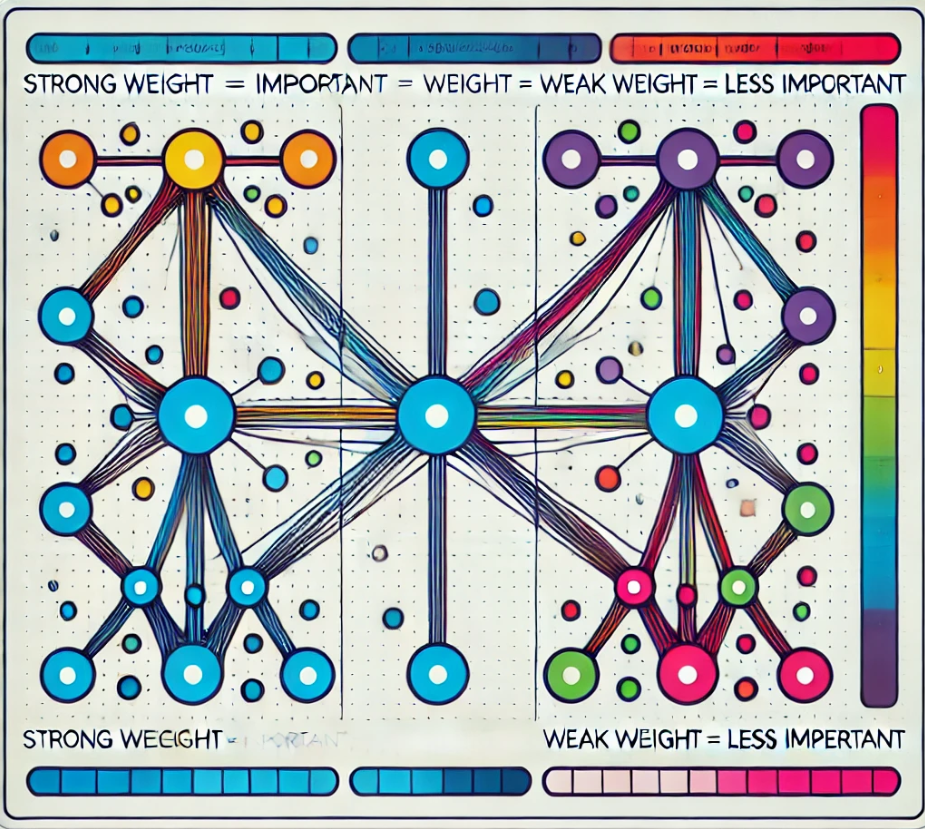| 일 | 월 | 화 | 수 | 목 | 금 | 토 |
|---|---|---|---|---|---|---|
| 1 | 2 | |||||
| 3 | 4 | 5 | 6 | 7 | 8 | 9 |
| 10 | 11 | 12 | 13 | 14 | 15 | 16 |
| 17 | 18 | 19 | 20 | 21 | 22 | 23 |
| 24 | 25 | 26 | 27 | 28 | 29 | 30 |
| 31 |
- 실행계획 원리
- task
- Dataannotation
- execution plan
- 쿼리 최적화
- SQLServer
- SQL Server Optimizer
- oauth2
- slow in the application
- 영어공부
- async
- validation
- english
- await
- esl
- SSMS
- identityserver
- MSSQL
- 느린 저장프로시저
- stored procedure
- ThreadPool
- 저장프로시저
- .net
- TPL
- query
- identityserver3
- C#
- fast in ssms
- async await
- IdentityServer4
- Today
- Total
shyaway
Quick Diagram Tool for C# 본문
Quick Diagram Tool For C#
Visualstudio Extension 툴 하나를 소개할까 한다. Code visualization 툴 중의 하나인데, Framework 분석할 때, 상속 관계를 한 눈에 보고 싶을 때 사용하기 간편해서 애용하는 편이다.
설치
검색을 Quick diagram 으로 검색하면, Quick diagram tool for C# 이 보일 것이다. 그것을 설치한다.
사용하기
- Add to Quick Diagram
- Add to Quick Diagram With Hierarchy
아래처럼 렌더링이 시작된다.
결과 화면이다. 박스에 ● 이런 점이 붙어있다면, "어떠한 관계가 존재한다는 의미" 이다.
박스를 확대해서 보면 5가지 Interaction 요소가 있다. X 는 Diagram 삭제이므로 설명을 생략한다.
1. 마우스 툴팁. Full Namespace 와 개체의 명칭을 보여준다.
2. Base Types. 좌측 상단의 화살표인데, Base types 를 추적해준다.
3. Implemented interfaces. 해당 개체가 구현한 인터페이스를 보여준다.
4. Derived types. 해당 개체로부터 파생된 개체를 추적해준다.
5. Implementing types. 인터페이스를 구현하는 개체를 추적해준다.
이제 활성화된 Implementing types 를 클릭하면, 아래 처럼 IScopeStore 인터페이스를 구현하는 객체들을 리스팅해준다.
저 항목들을 클릭해주면, 아래와 같이 Diagram 과 화살표로 관계를 그려준다.
InMemoryScopeStore Diagram 항목을 더블클릭하면 코드 네비게이션까지 알아서 해준다.
아래는 IEnumerable 인터페이스 관계를 하위 객체 일부만 선택해서 본 것인데, 아래와 같이 무한대로 정렬된다.
인터페이스와 Base 클래스 파악하는 데는 최고
Private Network 에서 사용하려면
Quick Diagram Tool For C#
I'm going to introduce an efficient Visualstudio extension tool, Quick Diagram Tool For C#; one of the code visualization tools out there. It's a light weight, easy to use utility for analyzing a framework and displaying the hierarchical structure of objects.
Installation
Type Quick Diagram and search for it. You're gonna see Quick diagram tool for C# within a sec. Let's have it installed.
How to use
- Add to Quick Diagram
- Add to Quick Diagram With Hierarchy
Then rendering goes on.
This is a result sheet. You can see the dot ● at the edge of the diagram box, that means it has some relations.
Zoom in and you will notice five interfaction elements in the box. The red X is for removing the box from the sheet, so please mercy me stating the obvious.
1. When you hover your mouse, a tooltip will be displayed. It shows the full namespace and the object's name.
2. Base types. It's the arrow on the left at the top, it tracks down this object's base types.
3. Implemented interfaces. It shows the interfaces this object is implementing.
4. Derived types. It's the arrow on the left at the bottom, it tracks down the derived types of this object.
5. Implementing types. It tracks down the implementing classes for this interface.
Now if you click on the implementing types arrow, it lists up the classes that implement this interface.
Click those listed items, then this tool renders those two like this below.
doubleclick on InMemoryScopeStore Diagram item automatically navigate you to the code.
This is sample hierarchical diagrams for IEnumerable. It's infinitely lined up like this.
Best for analyzing interfaces and base types
To use in private network enviroment.
'Dev Tool' 카테고리의 다른 글
| Swagger CodeGen 을 이용한 JMeter Project 만들기 (0) | 2018.05.08 |
|---|