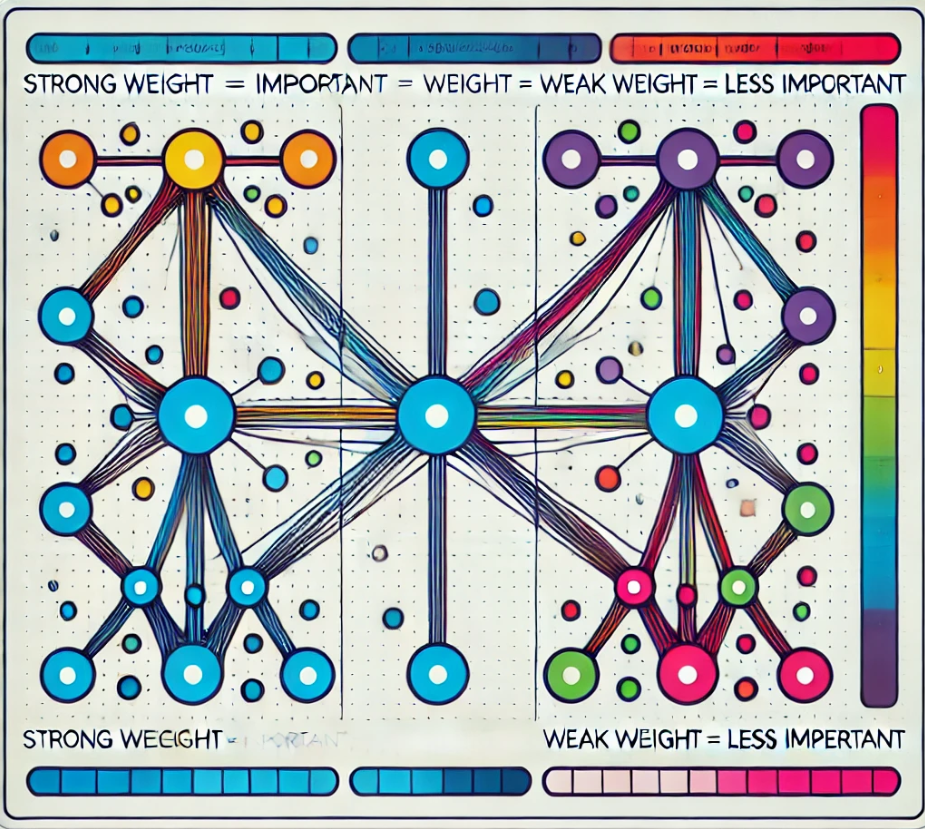Notice
Recent Posts
Recent Comments
Link
| 일 | 월 | 화 | 수 | 목 | 금 | 토 |
|---|---|---|---|---|---|---|
| 1 | 2 | 3 | 4 | 5 | ||
| 6 | 7 | 8 | 9 | 10 | 11 | 12 |
| 13 | 14 | 15 | 16 | 17 | 18 | 19 |
| 20 | 21 | 22 | 23 | 24 | 25 | 26 |
| 27 | 28 | 29 | 30 | 31 |
Tags
- SQL Server Optimizer
- await
- async
- C#
- identityserver
- query
- slow in the application
- 영어공부
- ThreadPool
- async await
- 느린 저장프로시저
- TPL
- execution plan
- SSMS
- stored procedure
- english
- fast in ssms
- .net
- SQLServer
- MSSQL
- 쿼리 최적화
- Dataannotation
- 실행계획 원리
- identityserver3
- IdentityServer4
- task
- validation
- esl
- 저장프로시저
- oauth2
Archives
- Today
- Total
shyaway
Windows 10 > 마우스 우클릭 화면 깜빡임 본문
Windows 10 마우스 우클릭 화면 깜빡임
윈도우 10 사용 중 갑자기 작업 표시줄, 폴더, 파일 대상 우클릭시 잠시 멈춤 후 화면이 깜빡이면서 메뉴가 아예 나오지 않는 문제가 있다. 불편함은 말로 표현 못 한다.
해결 방법
- 윈도우 키 + X 눌러서 좌측 하단 명령 프롬프트 ( 관리자 ) 실행
! 우클릭 먹통 현상 있을 때, 실행이 아예 안 될 수 있다.
! 이 경우 윈도우 키 누른 후 cmd 를 입력하면 명령 프롬프트가 검색이 되는데, 그 항목을 우클릭하면 관리자 권한 실행이 나온다.
! 권리자 권한으로 명령 프롬프트를 실행해준다. - 명령 창에 DISM.exe /online /cleanup-image /scanhealth 실행 후 완료까지 대기 ( 1분 걸림 )
- 명령 창에 DISM.exe /online /cleanup-image /restorehealth 실행 후 완료까지 대기
- 명령 창에 exit 입력 후 명령 프롬프트 종료.
우 클릭 정상화 완료.... 근데 이것으로 해결이 안되는 경우도 있다...
해결 방법2
- 윈도우 키 + R 을 눌러서 실행 메뉴 띄운다.
- msconfig 입력
- 아래 옵션 체크 해제
재부팅 후 문제 완벽하게 해결 !!
Flashing screen by right click in Windows 10.
Right click on a file, a folder, and the task bar doesn't work all of sudden. The screen freezes for a moment and then flashes like it refreshes the screen, and it won't display the menu. It will bother you A LOT.
Quick solution
- Press Windows Key + X to pop up a menu on the bottom left and click Command Prompt(Admin)
! When right clicking isn't available, it probably won't work either to execute the command console via the menu on the bottom left.
! In this case, press Windows Key and type 'cmd' to search the command prompt, and then rightclick on it, and execute it with administrative privilege. - In the command line, type DISM.exe /online /cleanup-image /scanhealth and stroke enter and wait until it finishes the job. ( it takes about a minute )
- In the command line, type DISM.exe /online /cleanup-image /restorehealth and stroke enter and wait.
- type exit to close the command prompt.
Right clicking will be available for you from now on.
If you still have that problem... try this method.
Quick solution2
- Press Windows Key + R to pop up an execution menu on the bottom left.
- Type msconfig
- Uncheck below options
서비스 = Service,
중지됨 = Stopped
Reboot and the problem should be clear away !
'.NET' 카테고리의 다른 글
| DataAnnotation > Make a custom attribute (0) | 2017.12.22 |
|---|---|
| DataAnnotation > DataAnnotation Validation and IValidatableObject (0) | 2017.12.18 |
| No assembly found containing an OwinStartupAttribute. (0) | 2017.11.29 |
| Azure > Azure Remote Debugging (0) | 2017.09.03 |
| VisualStudio > NuGet: already has a dependency defined for (0) | 2017.08.30 |
Comments